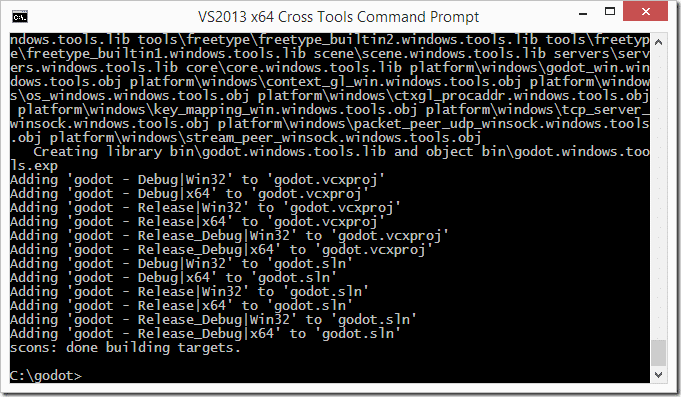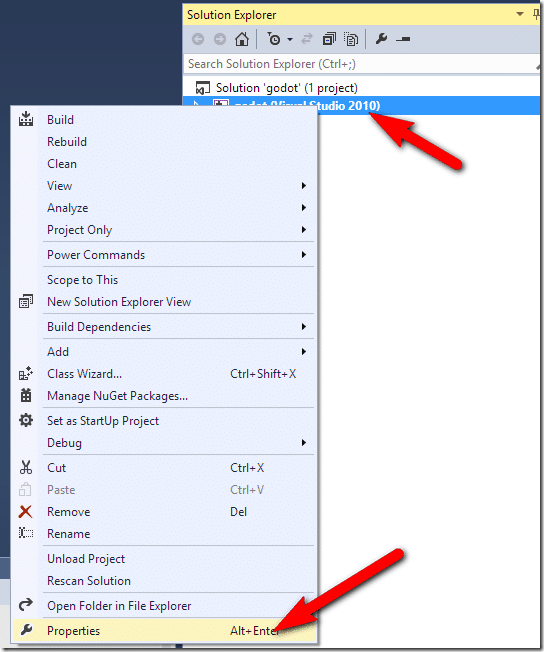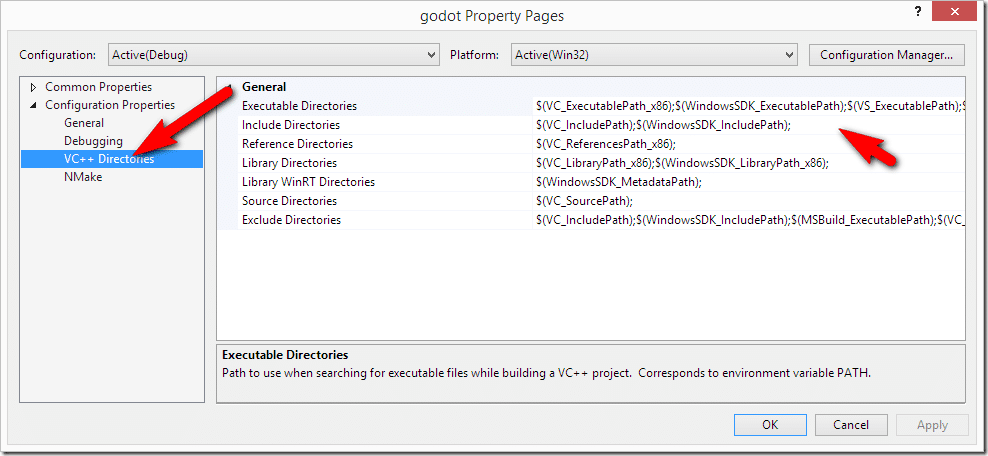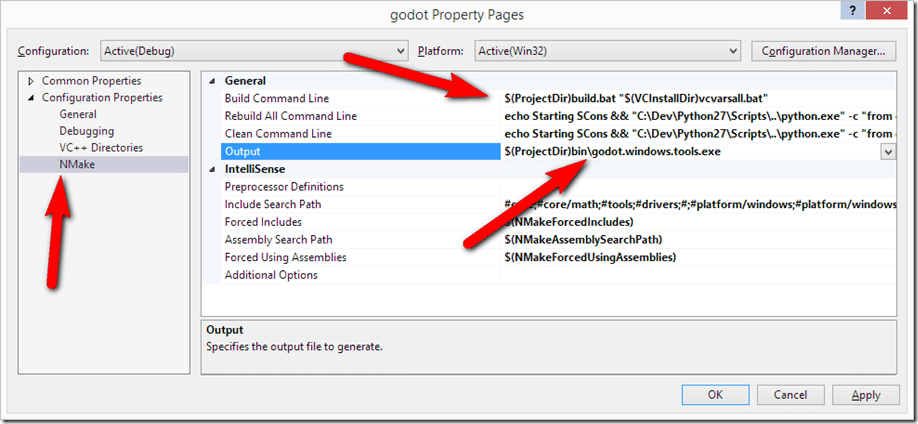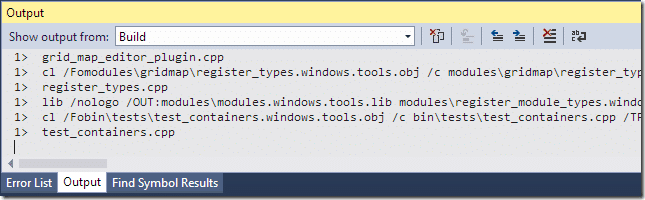So I decided to take a look at the process of extending the Godot Engine, and to my horror I discovered there is no solution file! UGH… Yeah, you can compile from the command line, but that’s not that pleasant of a development experience to an IDE warrior like myself. I thought I found a solution that I posted about here and I almost did, but it still left me unable to debug and with mostly broken Intellisense support… so, yeah, not great. Then I found this post, which although it didn’t work, it did fill in the missing pieces. So, if you want to work with Godot using Visual Studio, here’s how you do it.
First you need to have a properly configured development environment… meaning Visual Studio, git and python, all in your PATH. Next launch a Visual Studio command line, this guy…
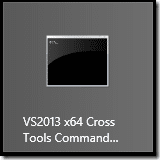
Make and change to the directory you want to install Godot. Keep in mind this process will make a godot folder, so if you want c:godot run the following from c:.
git clone https://github.com/okamstudio/godot.git
This will download the latest source for Godot Engine. Next we want to build it for the first time and generate a Visual Studio solution file. cd into the Godot directory and run:
scons vsproj=yes platform=windows
If you get an error here, first be sure you are using a Visual Studio command prompt, next be certain you are in the correct directory. Otherwise your computer should churn away for a few minutes while godot libraries and tools are built.
After several minutes, in an ideal world you should see:
This means Godot successfully built and it created your Visual Studio project files. Woot. Now time to get Visual Studio to actually work.
First in the root of your project directory ( C:Godot in my case ), create a file named build.bat, with the following contents:
set vc_path=%1
call %vc_path% & scons platform=windows
Next load the generated sln file in Visual Studio. Give it a minute or two to parse all the files. You will notice massive amounts of Intellisense errors, don’t worry, we will fix those next.
In Solution Explorer, right click your Project ( not solution, Project! ) and select Properties.
Select VC++ Directories then double click Include Directories:
Append the following to the value in Include Directories:
$(ProjectDir);$(ProjectDir)/core;$(ProjectDir)/core/math;$(ProjectDir)/tools;$(ProjectDir)/drivers;$(ProjectDir)/platform/windows;
This adds the include directories Godot depends on.
Next click NMake on the left hand side. We now want to replace the contents of Build Command Line and Output to:
Then click Apply then OK.
You should now be able to hit Build->Build Solution. If all went right, you should see build progress in the Output panel:
You can now run and debug as normal, set breakpoints within the code, hit F5 and Godot editor will run. Keep in mind, it’s the Godot Editor you are debugging, not the library, although since you have full source you should easily be able to step into Godot core code, you just may not be able to set breakpoints there.
You are now ready to extend or contribute to Godot using the full power and comfort of Visual Studio.
The following is a video showing exactly this process, just in case I missed a step.