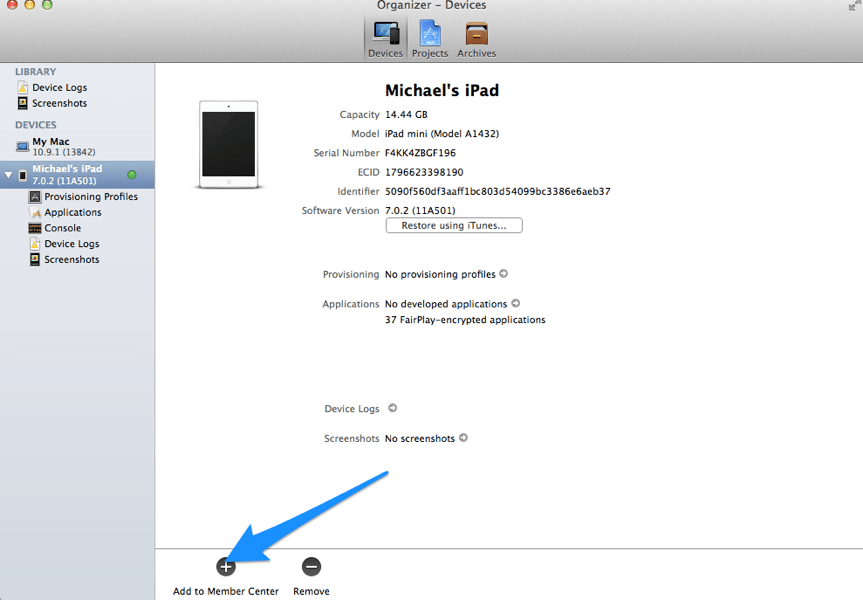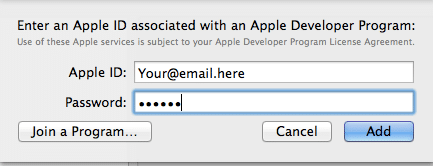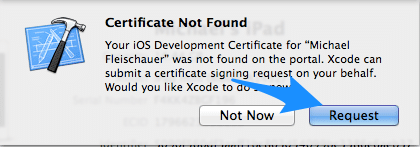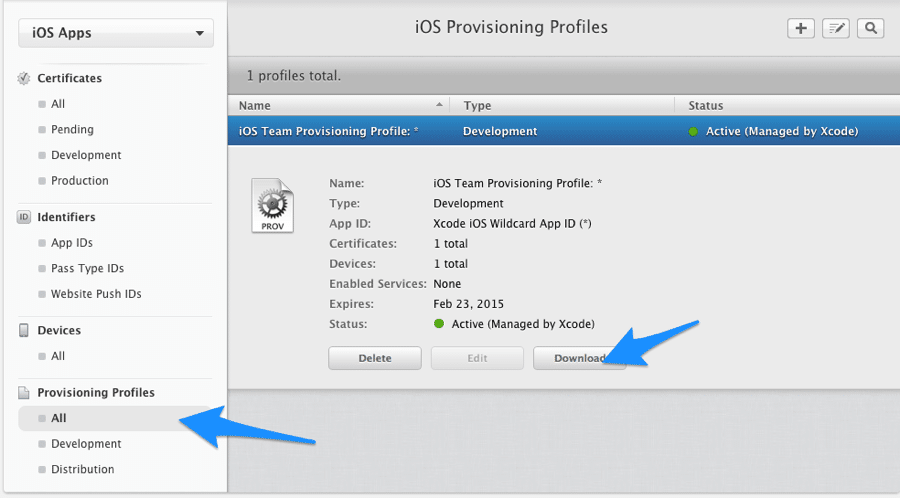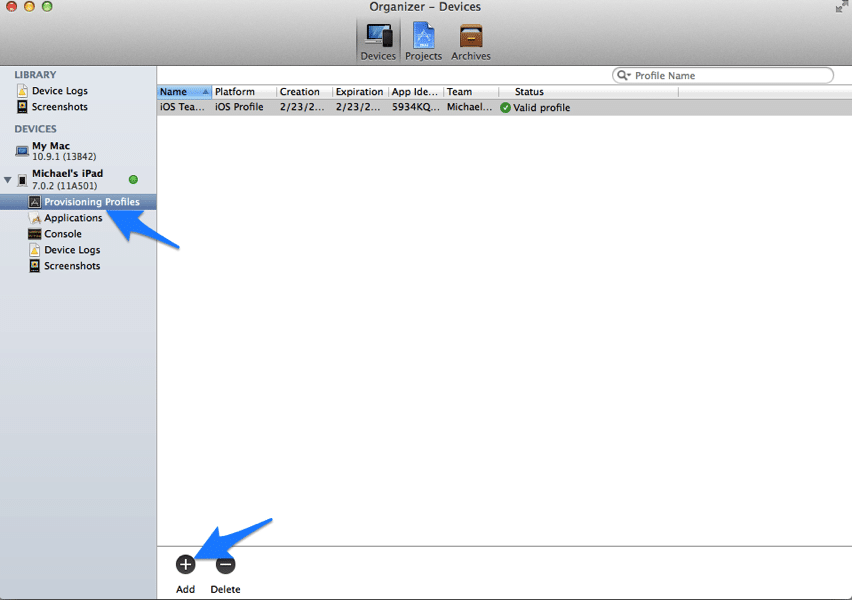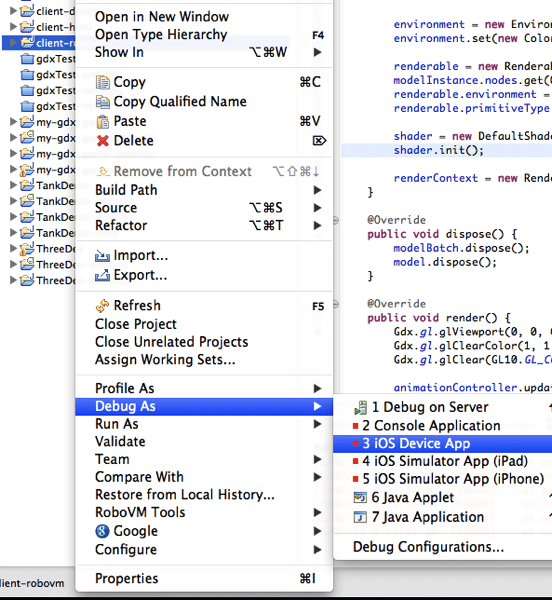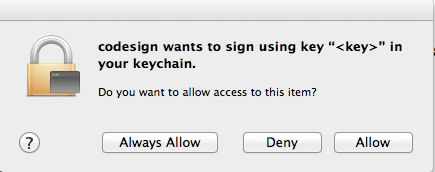First fire up Xcode. If you haven’t got Xcode, I suppose first get Xcode then fire it up! 🙂 You also need to have an active iOS developer subscription. You can read more about that process here.
With Xcode loaded, plug in your iOS device to USB on your Mac. On the iPad select Trust this computer if you haven’t already.
The Organizer window should be up. If not done already click “Use for Development” button. Now you hook up your Apple developer account, click Add to Member Center.
You will be prompted for your Apple Developer ID.
Next you will be prompted to request a developer certificate.
In theory this will automatically download a developer profile for you. In reality it failed for me, and according to google, this isn’t uncommon. If this happens to you, log in to developer.apple.com Member Center and manually download the provisioning profile.
Now back in Organizer, select Provisioning Profile and click Add
Navigate to the file you just downloaded and select it. Your device should now be ready for development.
Go to your project in Eclipse, right click the RoboVM project and select Debug->iOS Device App.
Finally, you may be prompted to approve keychain access. Do so.
And you should be done.
I actually got a few errors when trying the first time. LOCKDOWN_E_PASSWORD_PROTECTED and LOCKDOWN_E_UNKNOWN_ERROR. I simply unplugged and replugged the iPad and tried again and third times a charm.